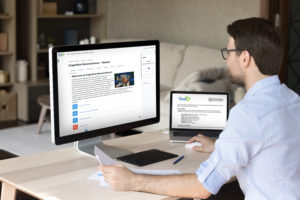
Your Account
In order to register for courses with VirtualSC PD, you must have an account. If you do not yet have an account, please use the Create Account link in the upper right corner from a computer, or the Create Account menu item from a mobile device.
- Have your teaching certificate number at hand. It will appear on certificates for any completed renewal course and must be accurate.
- Once you fill out the form, you will automatically be logged in to the system.
- The login credentials that you will use for subsequent logins will appear in a popup. Make sure to keep your username and password in a secure place.
Login
Genius is the registration system that VirtualSC PD currently uses. To access Genius, please use the Dashboard Login button in the upper right corner of your screen from a computer, or the Dashboard Login menu item from a mobile device. See the courses open for registration using the Register for Course option on the side menu.
For more detailed registration directions, see Registering for a Course.
Course Access
VirtualSC PD uses the learning management system Moodle. To access your course in Moodle, please use the Dashboard Login button in the upper right corner of your screen from a computer, or the Dashboard Login menu item from a mobile device. When you click on the course name linked under Active Courses, you will be taken to your Moodle Dashboard. If your course in open, you will be able to select it there to enter the course.
Only self-paced courses are open right away. Spring, Summer, and Fall Session courses are open during their posted Course Session Dates on the Dates page.
