To register for any of VirtualSC PD’s public courses, follow the instructions below.
To begin, log in to your Genius account. If you do not yet have a Genius account, click the Create Account link in the upper right-hand corner, or in the slide-out menu on your mobile device, to complete the application process. If you already have a Genius account, click the Dashboard Login button in the upper-right hand corner or in the slide-out menu.

Once you are logged into your Genius account, click on Register for Course.
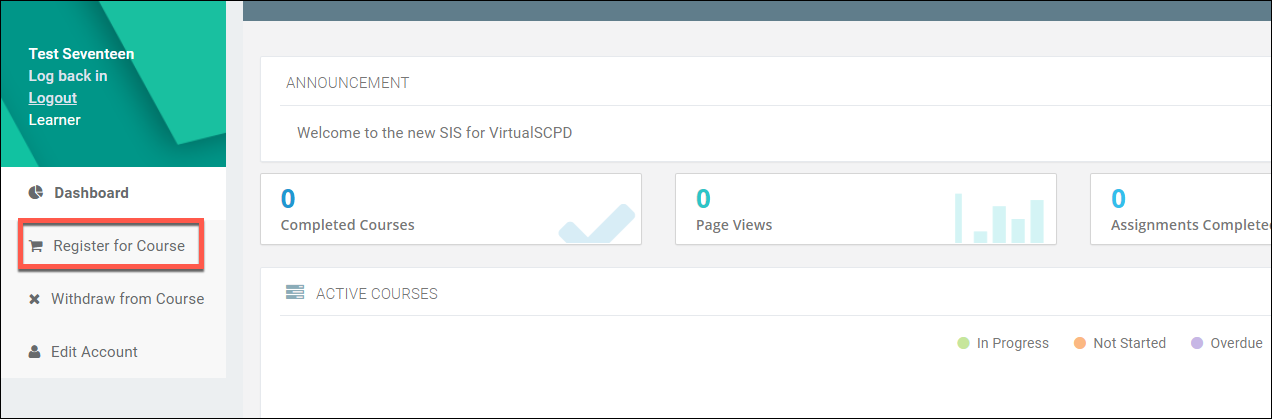
On the Register for Course page, you will see the many courses VirtualSC PD has open to teachers. VirtualSC PD will offer a variety of graduate and renewal courses during each of our three yearly registration sessions.
- Please visit our Dates page to view when registration will be open for the year.
- Select the course you would like to sign up for by clicking on the Register button.
- After selecting your course, please click on Proceed to Checkout in the upper right-hand corner.
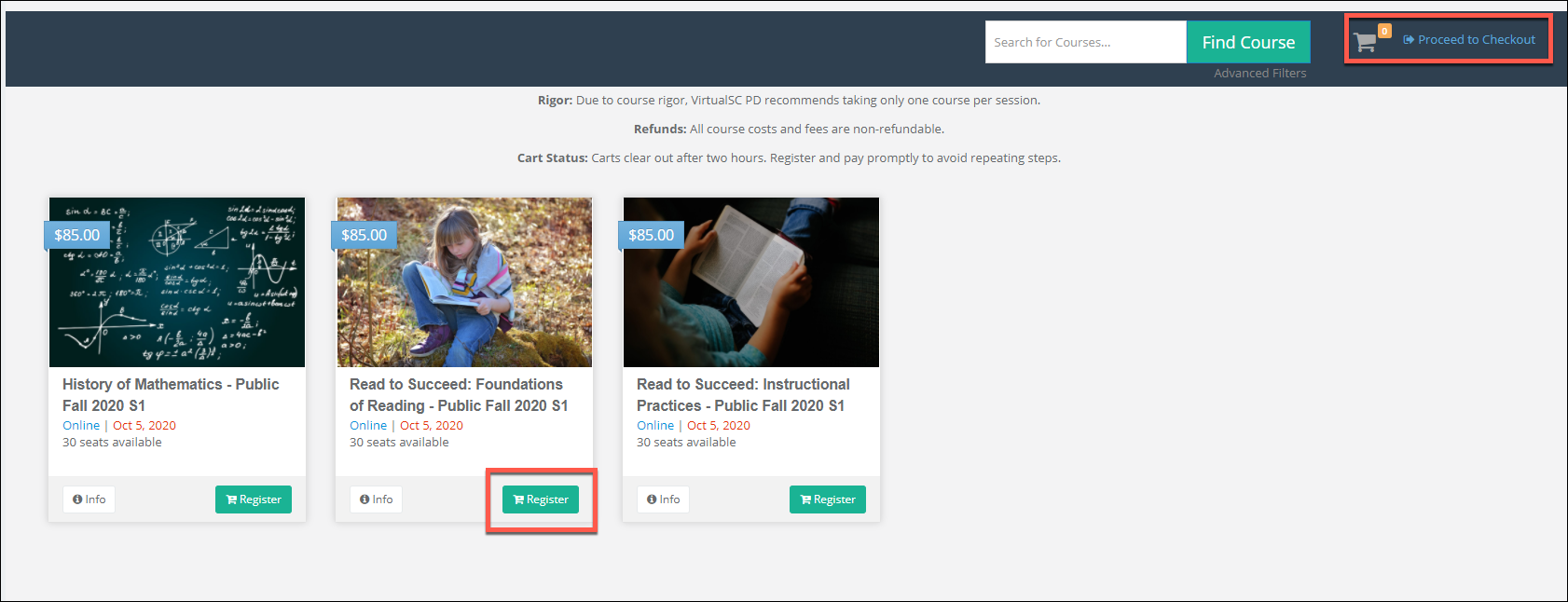
Confirm that your course selection is correct. Your seat is not secure until payment has been made. Click on the Make Payment button located on the bottom of the page.
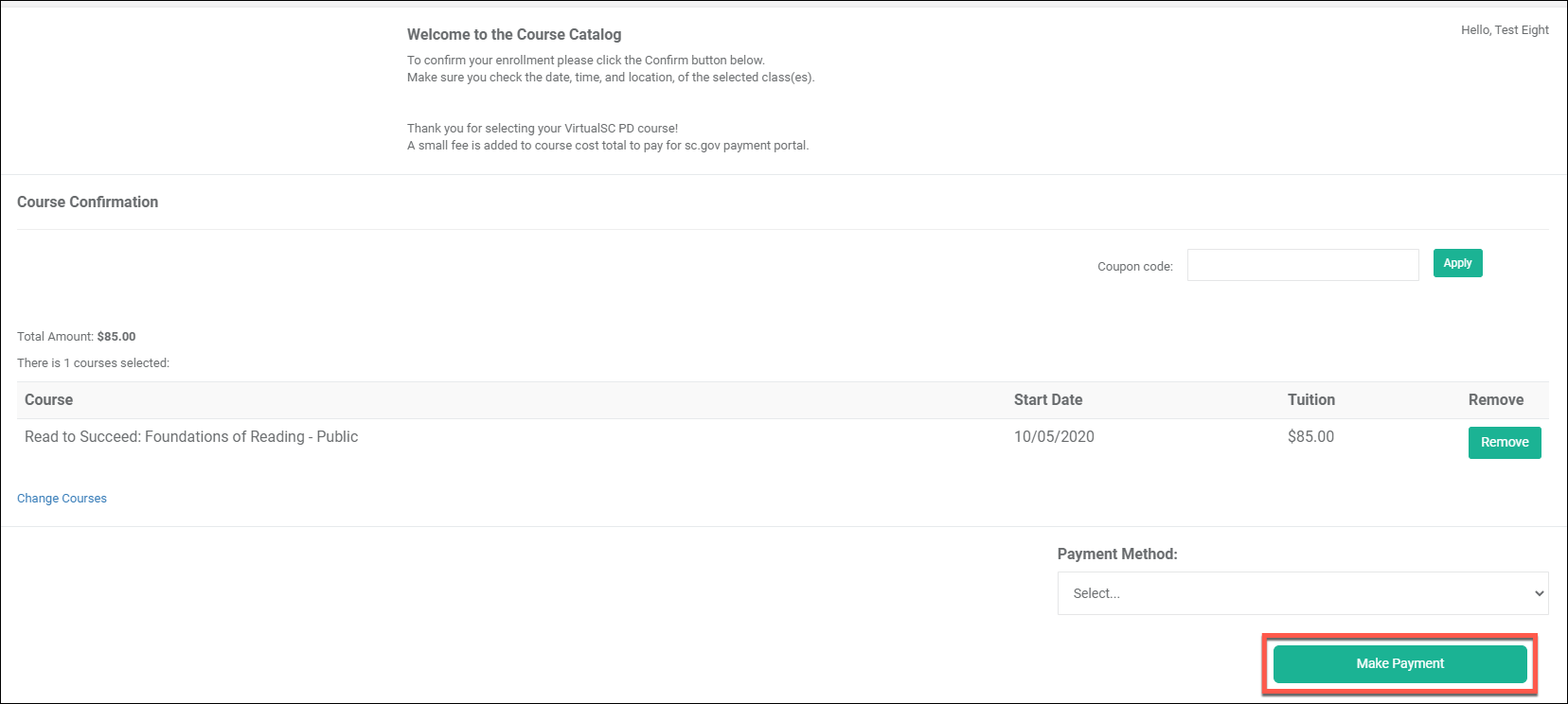
Once you have clicked on the Make Payment button a new page will open where you will pay for your course. After you have submitted payment, VirtualSC PD will schedule you into your selected course.
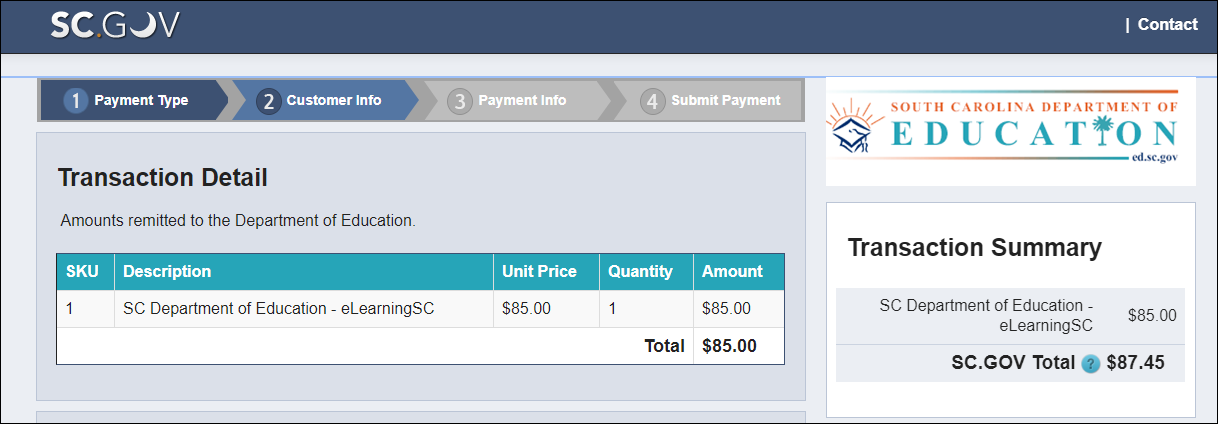
After successfully paying, your registration has been completed! You will receive a confirmation email after you have officially been enrolled. You will receive your course welcome email the Thursday before courses begin.
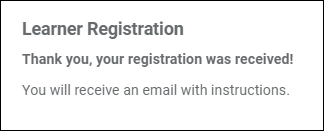
Watch the video below to learn how to register for a course:
Registering for a Course
